necessary changes to your system files
in windows xp (all versions)
1. add unicode language support to your system:- download and run icomplex 2.0.0 provided by omicronlab.
- click install complex scripts.
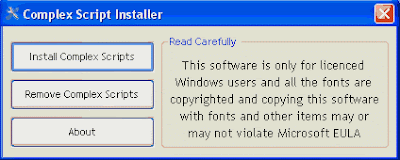

After a restart we hope, you will have no more problems with Bengali fonts.
2. Add bangla fonts to your system:
1. For Windows XP or earlier version Download the font
2. Copy and paste it to your system’s “Fonts” directory. You can find this directory by two simple ways:

Start > Run > type “fonts” and click OK

Start > Control Panel > Fonts
b. browser configuration (optional)
adjust language settings in firefox, internet explorer and opera
note: this section is optional if you want to skip browser’s ability to detect bangla in websites and apply a default bangla font.in this part you will be properly setup your browser: firefox, internet explorer or opera, for proper bangla support.
bangla setup on firefox version 1.5
- from menu click on tools and select options
- from this window click on contents
- click on advanced button for fonts & colors
- click on the drop down list for option fonts for. select bengali from this list
- complete all the option fields as show in the following image and then click on ok.
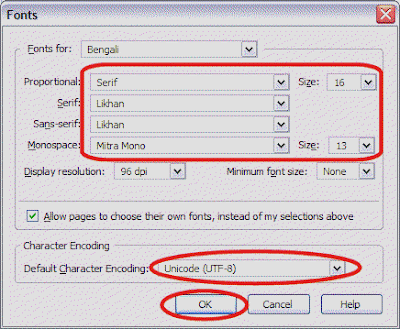
click ok again to complete your setup.
this completes your setup for firefox.
bangla setup on internet explorer:
- from menu click on tools and select internet options
- from this window click on fonts
- click on the drop down list for language scripts
- select bengali from this drop down list (you may have to scroll up to locate it)
- select likhan for web page font. then click ok and ok again.
bangla setup on opera version 9.10
- from menu click on tools and select preferences
- click on advanced tab, fonts from left menu and click international fonts
- choose writing system ‘bengali’ from drop-down list
- select likhan for normal font. click ok until you exit from preferences
If you are using Windows Vista or later version, the contents of this site are compatible with the system fonts you already have in you computer.
For Windows XP or earlier version you have to install a Unicode font which supports Bengali. It’s a matter of few seconds to install the font by following the given instructions.
For Mac version Download the font and configure it according to Mac OS.

0 comments:
Post a Comment